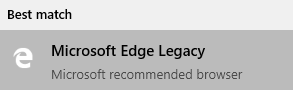I was surfing on a Chinese programmer forum last week, and I found a thread that is discussing about the new TTS speaker in the new MS Edge, that she speaks very naturally, just like a human. So, I installed it, and have a taste. I opened Chinese news site and turned on the TTS, and I was impressed. The new TTS speak does sound very natural. So, I tried to open a pdf to see if i can use it to listen to novel, but I found out that it doesn't support pdf file TTS, and the speed of open a pdf file is much slower than the old Edge. Because of that, I go to the system setting and try to set the default pdf reader back to the old edge, but it was gone. The new edge will replace the old edge after installation. So I started googling, to find a way to solve this problem. The found out that Microsoft does support two Edge in one system. You just need to install some policy before the installation of the new Edge.
Here is the link of Microsoft's solution to the problem:
Access Microsoft Edge Legacy after installing the new version of Microsoft Edge
To simplify this process. Follow the follow steps.
- Download the policy from https://www.microsoft.com/en-us/edge/business/download.
- Select the latest version, and the Operating System. The click "GET POLICY FILES"
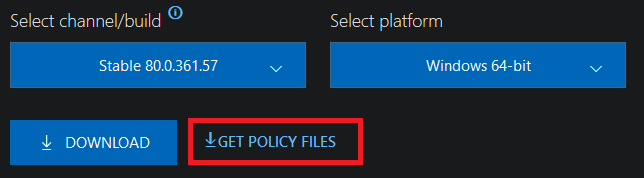
- Extract the
MicrosoftEdgePolicyTemplates.zipfromMicrosoftEdgePolicyTemplates.cab - Open the
MicrosoftEdgePolicyTemplates.zip, extract the two files namedmsedge.admxandmsedgeupdate.admxfromwindows\admxtoC:\Windows\PolicyDefinitions. - Go to
C:\Windows\PolicyDefinitions, and see what folders are in that directory. In my case, I have anen-USfolder. I go towindows\admx\en-USin the zip file, and extractmsedge.admlandmsedgeupdate.admlfiles toC:\Windows\PolicyDefinitions\en-US. If you found multiple language folders, you can just extract those folder from the zip file to that directory. Win+R, type ingpedit.mscand click OK, or search group policy in start.- On the left of the Group Policy Window, go to
Computer Configuration>Administrative Templates>Microsoft Edge Update>Applications. - Find
Allow Microsoft Edge Side by Side browser experienceon the right, double click to open, clickenablethen click OK to close. - Now you can download and install the new edge.
To access the old edge, search
Microsoft Edge Legacyin start.